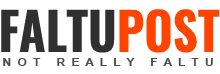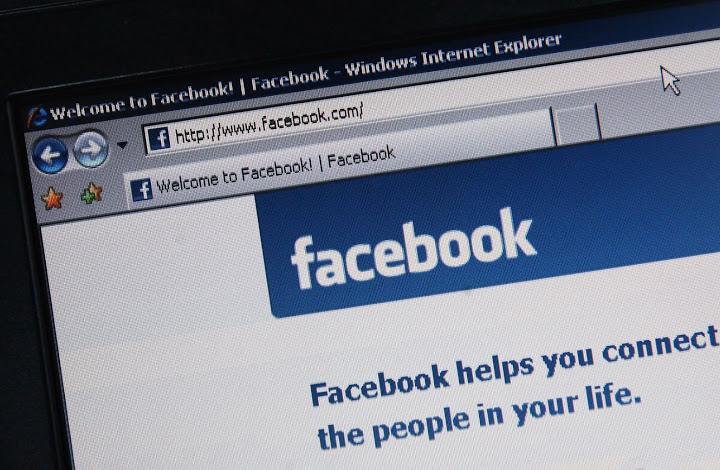How To Delete Your Facebook Account Permanently
Looking For A Guide On How To Delete Your Facebook Account? We’ll Explain How To Permanently Delete Facebook Account, And What The Difference Is Between Deactivating And Deleting Your Account.
There are plenty of reasons why you’d want to delete Facebook. Maybe you’re concerned about privacy, maybe you want to rebel against modern social paradigms, or maybe you’re just sick of endless cat memes. Whatever the reason, it’s not too difficult to sod the whole thing off. Here’s how.
DELETE OR DEACTIVATE FACEBOOK ACCOUNT – WHAT’S THE DIFFERENCE?
There are two different ways to get your Facebook account offline. The first is Deactivating, which means:
But Deleting your account is a much more serious matter. If you delete your account:
Basically, deactivating is a way to cool off from Facebook for a while, while deleting is a permanent solution that you should think carefully about before choosing.
HOW TO DEACTIVATE FACEBOOK ACCOUNT
To deactivate your Facebook account, follow these steps:
To reactivate your account after deactivating it, simply log into Facebook your e-mail and password. Your profile will be entirely reinstated.
HOW TO DELETE FACEBOOK ACCOUNT
Deleting your Facebook account is a serious decision, so make sure it’s definitely the right decision for you. Whether you like it or not, social media is ingrained in society, and your Facebook profile can affect friendships, job prospects, and social opportunities. Plus, you may miss out on some memes by deleting Facebook.
If you’re set on Binning the social network off for good, click the following link and choose the ‘Delete My Account’ option:
Delete My Facebook Account
Before deleting your account, it may be worth downloading your information from Facebook. To do this, follow these steps:
DELETE OR DEACTIVATE FACEBOOK ACCOUNT – WHAT’S THE DIFFERENCE?
There are two different ways to get your Facebook account offline. The first is Deactivating, which means:
- You Can Reactivate Your Account Whenever You Want
- People Can’t See Your Facebook Timeline, Or Search For You
- Some Information May Remain Visible (Like Messages You’ve Sent)
- Facebook Saves Your Account Info (Like Friends And Interests) In Case You Reactivate
But Deleting your account is a much more serious matter. If you delete your account:
- Facebook Delays Deletion For A Few Days After The Request Is Made. If You Log In During The Grace Period, The Deletion Is Cancelled
- You Can’t Regain Access To Your Facebook Account Once It’s Deleted
- It Can Take Up To 90 Days For Your Data That’s Stored In Backup Systems To Be Deleted. However, Your Info Isn’t Accessible On Facebook During This Time
- Some Things Aren’t Stored In Your Account, Like Messages That You’ve Sent To Friends – These Will Remain Active
- Copies Of Some Material (Like Log Records) May Remain In Facebook’s Database, But Are “Disassociated From Personal Identifiers,” According To The Company
Basically, deactivating is a way to cool off from Facebook for a while, while deleting is a permanent solution that you should think carefully about before choosing.
HOW TO DEACTIVATE FACEBOOK ACCOUNT
To deactivate your Facebook account, follow these steps:
- Click the account menu down arrow at the top right of any Facebook page in your web browser
- Select 'Settings'
- Choose ‘Security’ in the left column
- Choose ‘Deactivate your account’, and then follow the steps to confirm your decision
To reactivate your account after deactivating it, simply log into Facebook your e-mail and password. Your profile will be entirely reinstated.
HOW TO DELETE FACEBOOK ACCOUNT
Deleting your Facebook account is a serious decision, so make sure it’s definitely the right decision for you. Whether you like it or not, social media is ingrained in society, and your Facebook profile can affect friendships, job prospects, and social opportunities. Plus, you may miss out on some memes by deleting Facebook.
If you’re set on Binning the social network off for good, click the following link and choose the ‘Delete My Account’ option:
Delete My Facebook Account
Before deleting your account, it may be worth downloading your information from Facebook. To do this, follow these steps:
- Click the account menu down arrow at the top right of any Facebook page in your web browser
- Click ‘Download a copy of your Facebook data’ at the bottom of your General Account Settings
- Choose ‘Start My Archive’