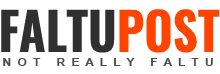How To Add/Link Bank Account To PayPal Account
You can add your bank account to PayPal in the following manner.
- After registration, log in to your account and set the security questions which will be used to verify if you forget the password.
- In the account menu, click payment methods. A page will appear to link your bank account and debit/credit card.
- Now click the link bank account button. You will be redirected to a page where you have to enter bank account number and IFSC code (If you don’t know the IFSC code of your Bank branch, simply Search in Google with “Your Bank Name and Branch”).
- After you have entered your bank account number and bank IFSC code. Click designate as auto-withdraw to set this bank account to enable auto withdrawal. If you link only one bank account, it will be considered as default and the funds will be automatically withdrawn to that bank account as per their terms.
- Now the bank account is linked to the PayPal India account and it should be verified again. You must confirm your bank account after adding the bank details.
- You will receive a mail later asking you to check your bank account for two small deposits. Wait until you receive deposits from the PayPal.
- The deposit will be small as for example ₹1.01 and ₹1.04 respectively received in the linked bank account.
- Once you've received the funds, go to your PayPal account and click the bank account linked with "ready to confirm".
- You must enter the amount received in the bank account in the two box and click confirm.
- Now your Indian Bank account is confirmed by the PayPal India. When you go to the payment methods, you can find the account is confirmed. Also, you will receive a mail regarding the change.
- You can add more than one bank accounts and choose any bank to withdraw the incoming funds. One of your bank accounts should be made default to automatically transfer the funds within the limited time.